Not all audiobooks, mind you, just homemade ones; downloads from the iTunes Store and Audible seem to work fine. The story goes like this…
My carpool ended a couple weeks ago, as my riding buddy resigned to take another job. I’m going to miss the amity, conversation and, of course, the gas and mileage savings, but my solo commute will now give me the opportunity to invest more time into audiobooks and other spoken audio, passing the dreadful Atlanta Interstates somewhat more productively. I’ve started with Foucault’s Pendulum by Umberto Eco. It’s a fascinating adventure story about literature, philosophy, old secrets and the legacy of the Knights Templar told with compelling intellectual prose.
I first read the book eleven years ago when I was in high school and it inspired my to write a paper on the Templars, which brought me into contact with a strange world of the paranoid and the occult. Since then, I’ve noticed in modern books and movies, how mythical versions of the Templars, like Atlantis, are often brought up as keepers of ancient secrets, power and wealth that even today’s advanced civilization can’t understand.
Plus, a good portion of the book takes place in Paris, where I happened to be at the time I was reading it. At one point, I finished a paragraph and decided to immediately visit the location that had been described. That was pretty cool. However, unbeknownst to me at the time, between the publishing of the book in 1988 and my visit in 1996, the actual Foucault’s Pendulum was moved from the Conservatoire National des Arts et Métiers to the Panthéon, so I never did get to see it.
That’s great and all, but what does it have to do with the iPod?
Well, having decided to re-read/listen to the book, I promptly stitched together the nineteen audio parts into a bookmarkable AAC (m4b), which iTunes and the iPod treat as an audiobook. I started listening to it on the ride to work, getting about 30 minutes into the story. Once at the office, I switched to music, then when the day was over, switched back to the book for the ride home.
As expected, the book picked up where it had left off, continuing the story. All was well for about a minute, then the book suddenly stopped, returning to the iPod’s main menu. When I restarted the book, it began playing from the beginning, having lost the bookmark. Annoying to say the least. I noticed the next I synced up that the file’s play count had increased by one, as though the iPod thought it had played to the end.
This was not the first time this had happened; I had previously encountered this problem with a bookmarkable AAC audiobook of Al Gore’s The Assault on Reason, but at the time, I chalked it up to an error in the file. But this second occurrence indicated that something else might have been afoot. The behavior occurs anytime a homemade M4B file is interrupted, whether by playing another song/podcast/audiobook/video, syncing the iPod with iTunes, or if the iPod is asleep for long enough that it turns itself off and requires a reboot. The problem doesn’t occur if the audiobook is simply paused and restarted.
So I set about trying to find a solution to this irksome problem.
A quick trip to Google turned up a thread on the forums at Audiobook Builder’s website. Audiobook Builder stitches together many files to create (build), you guessed it, one long audiobook, which is great for books spread across multiple CDs. ABB happened to be the program I used to create my Pendulum M4B file, so it looked like a good place to start (though I’m not implying that Audiobook Builder was at fault; my Assault on Reason files were similarly deficient and those were stitched together with the Join Together AppleScript).
The direction of that discussion leaned toward the mix of the file, specifically if it were mono, was the culprit. Sure enough my files had been encoded as mono. (Quick aside: Files encoded in mono aren’t any smaller than a stereo counterpart at the same bitrate. However, you can use a lower bitrate and maintain the quality of the sound with mono). Thinking I had the case solved, I converted the files to stereo, synced up the iPod and continued with the story.
For about a minute.
The thing quit again. Clearly the channels were not the issue. Without any further leads, I set about trying to eliminate variables. I tried a higher bitrate. I tried a lower bitrate. I removed the album art/book cover. I took all the chapter markers out. I removed all ID3 tags until all that was left was a bare bones AAC file. Then, just when it looked like that might work, it failed again.
The last recourse was to segment the file into shorter pieces. Rather than one 24 hour file, I have ten 2-2.5 hour files. Yeah, that’s fewer than the nineteen files I started with, but it’s not as elegant as a single long one. But it works, so despite my frustration that the bug exists, I can finish my story without the constant scrubbing to a lost place mark.
I love my iPod, but *sigh*
::
PS
Another workaround I thought of is to use join the pieces into one long MP3 file. Then, after adding it to the iTunes Library, get info on it, marvel at the incredible length of the file, and select “Remember Playback Position” in the Options panel. That will emulate the bookmarking feature, but you won’t be able to play it slower of faster like a bona fide M4B Audiobook.

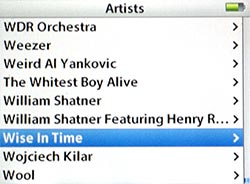
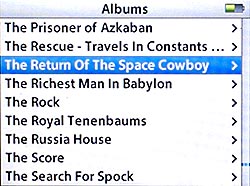


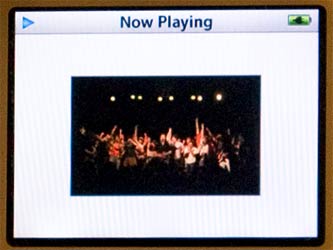

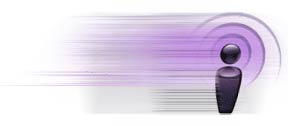
 Click the New Playlist button. In the window that pops up, we can specify our criteria so that our bookmarkable podcasts appear in this playlist.
Click the New Playlist button. In the window that pops up, we can specify our criteria so that our bookmarkable podcasts appear in this playlist.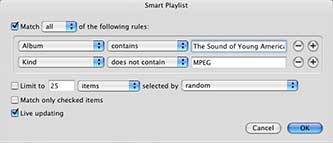
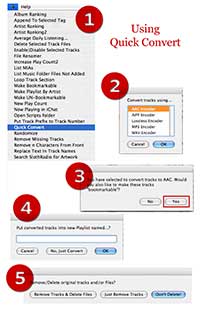
 , which should be visible if you’ve installed at least one AppleScript, select Quick Convert.
, which should be visible if you’ve installed at least one AppleScript, select Quick Convert.
