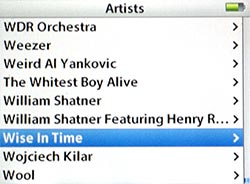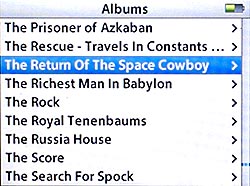With more than 16,000 songs to manage, there is no more essential a tool in my library than iTunes’ Smart Playlists. From building simple playlists for listening to creating complex queries for examination, Smart Playlists turn what would be a tedious burden into a trivial task. At the moment, I have more than 50 of them slicing, organizing and corralling my expansive collection of tunes into an easily navigable, self-sustaining ecosystem of music.
It seems a shame to keep all those playlists to myself when they could be benefiting other iTunes users, helping them find new ways to organize and listen to their libraries. On this first of a new tunequest segment, I’ll share some of the criteria for playlists that I’ve developed to help manage my library.
This first installment is a two-for. We’ll start with the foundation of my listening habits: the master tunequest list.
The master tunequest list was one of the earliest Smart Playlists I created. Its job is to act as a filter on the main iTunes library and determine which files are eligible for inclusion in other Smart Playlists. The premise is that only properly tagged music without any playback glitches should be included in subsequent lists.
Podcasts, audiobooks, iTunes U courses, videos and other files that are not strictly musical should be excluded from the standard rotation. But how to do it?
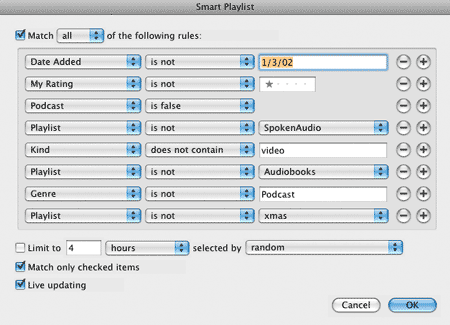
This is the actual criteria for my master list. There are multiple ways to create one, you just have to tell iTunes what to exclude. Here’s a brief description of the selections I’ve made:
Date Added is not 1/3/02.
I had a major hard drive crash on 1/2/02 which wiped out an early version of my Library. When I restored it from back up the next day, I discovered that the id3 tags for 5 years worth of mp3s had only been made on the library, not the back ups. I took the crash as an opportunity to re-evaluate my songs and make sure that all my files were “up to code” with proper tags and acceptable bitrates.
When Smart Playlists were introduced later that year, I didn’t want songs that I hadn’t checked going into my rotation. With the Date Added for all 7500 songs (my library size at the time) set to 1/3/02, I was easily able to exclude those songs that were pending evaluation. After evaluation, I re-imported my songs with the appropriate Date Added and they were automatically re-included in the master list. Today, about 200 rather obscure songs remain that I haven’t had the wherewithal to track down, so excluded they sit.
Date Added is a powerful tool for segmenting your library based on time period. You can set it to before, after or between dates to isolate just those songs, like a “Songs of Summer 2005” playlist (Date Added is in the range 6/1/05 and 9/1/05).
My Rating is not 1 Star
Rating a song 1 star is my arbitrary way of taking a song out of circulation. If I notice a song has glitches or that its tags have errors, I’ll mark it as 1 star until such time as I can fix it.
Podcast is false
Keeps podcasts out.
Playlist is not SpokenAudio
I have several playlists of just spoken audio that isn’t an iTunes Audiobook: iTunes U courses, comedy albums and other spoken word pieces. These playlists are kept in a sidebar folder called “SpokenAudio,” which iTunes treats as a single unified playlist for the purposes of Smart selecting.
You can create some complex hierarchies and conditional listening schemes using nested folders and playlists.
Kind does not contain video
Keeps all video content off the list. Movies, TV shows and video podcasts are not welcome here.
Playlist is not Audiobooks
Keeps files from iTunes’ Audiobooks sidebar from mixing with music. iTunes offers similar selectors for Movies and TV Shows as another way to exclude video content.
Genre is not Podcast
Another method to exclude podcasts from everyday listening.
Playlist is not xmas
I have a playlist dedicated to Christmas and other holiday tunes. This selector keeps it out of the way for ~330 days of the year. I remove it on or around Thanksgiving and replace at after New Year’s.
::
Now that we’ve cordoned off our healthy files, we can slice and sub-slice it to fit as many different listening schemes as we have whims. This is a relatively recent playlist I’ve been using to handle new music.
Newest Tunes
Some music falls through the cracks around here. Some albums get overshadowed and as time marches on, they don’t get the attention they deserve, receiving only cursory glances before being supplanted by newer music. This playlist is meant to allow all new acquisitions to have an full opportunity for listening.
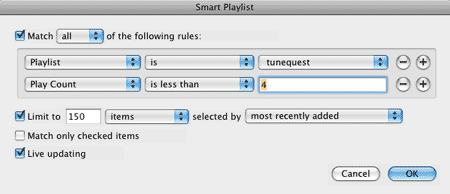
It takes 4 parts:
Playlist is master list
The master list ensures that only “safe” music is eligible for inclusion.
Play Count is less than 4
I generally feel that 3 plays per song is enough to consider a new album adequately vetted. You can adjust it to suit your tastes.
Limit to 150 songs selected by Most Recently Added
This limiter means that the 150 most recently added songs that have been played 0-3 times (and are on the master list) will be included in the playlist. When one song on the list reaches 4 plays, it disappears from the list and is replaced by an older song that meets the criteria. When new songs are added to the library, they automatically appear on this playlist, pushing off older songs.
Since I implemented this playlist, I’ve been able to keep a handle on the inflow of new music into my library. Enjoy.